| < Previous page | Next page > |
How to define a Custom Export Template
On the Export Files Dialog Click the Create Edit Button

This will open the User Export Dialog
If designing a new template Header Rows 1-3 have the following defaults:



The Data row will have the following defaults:

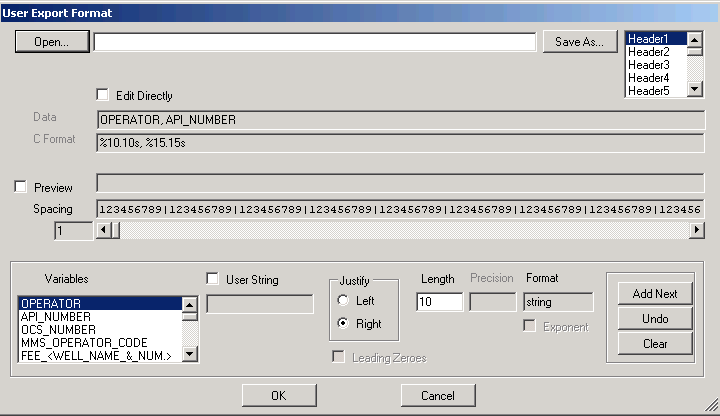
Highlighting any of the default Headers or Data Row, then clicking the clear button will delete any of the defaults.
The Header Data list box allows the user to insert up to 40 Header Lines.
Fields Labeled Header or Trailer will write one time to the export file.
The Data field will write a line for each set of time depth pairs in the data set.

The user can select metadata variables based on the key words available from the Las file.
Time can be express in any combination of 1 or 2 way time, seconds, milliseconds.
Depth, Va, Vrms, and Vint may also be selected.
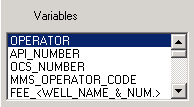
To output a flat ASCII file that has no header and where the user wanted only an UWI and Time/Depth pairs
per line we would:
1. Clear all default Headers
2. Move the slider bar on the Header-Data list box to Data

3. On the variables List box highlight the API number
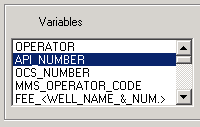
4. Determine if the output field is to be Left or right justified and its length
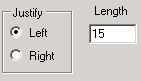
4. Click the add next

In the Data and C format text boxes the results will be as follows:

5. In the variable list box highlight the Depth[n] Field, Right justify the number and set the length and decimal precision of the field. Set parameters the Click Add Next.

6. Repeat for the Time Field (this case one way time milliseconds):

The resulting Data C format text boxes should look like this:

If you wish to save the template click the save as button and name the template
Click the OK button on the user export dialog. This will close the dialog and return the export files dialog to the forefront.
On the export files dialog click the Export button to begin the process.
The results will be as follows:
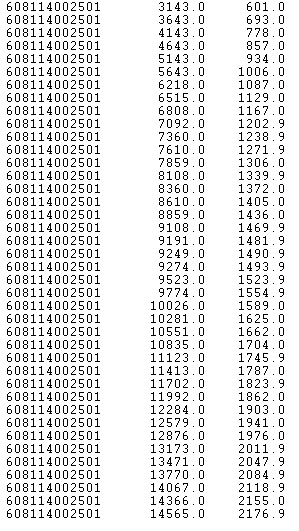
| < Previous page | Next page > |